Download apache artemis from https://activemq.apache.org/components/artemis/download/ and/or alternatively you can download Red Hat Jboss AMQ from the Red Hat portal: https://access.redhat.com/jbossnetwork/restricted/listSoftware.html?product=jboss.amq.broker
The following commands will
- Extract the installation,
- Create a broker
mybrokerin the current working directory, with- username=
admin, password=admin - queues
queue1,queue2,queue3created
- username=
- Run the broker
Viewing the Console
A console will be available at http://localhost:8161/console, and you can login with admin/admin and browse the management console.
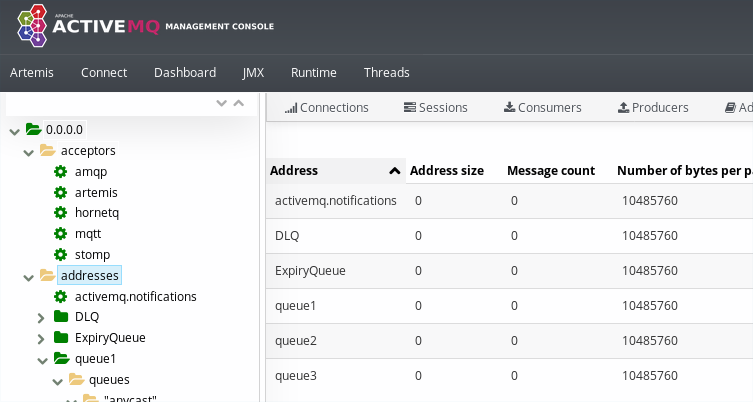
Quit the running broker process in order to setup the ssl configuration
Securing the Broker
Generating keystores and truststores with OpenSSL and keytool
Anytime a password is required, for this case we have used password
Configure the Acceptor
We now need to copy the broker_ks.p12 and broker_ts.p12 to the broker’s ./etc directory and configure the following acceptor into the ./etc/broker.xml file.
<acceptor name="amqp-ssl">tcp://0.0.0.0:5671?tcpSendBufferSize=1048576;tcpReceiveBufferSize=1048576;protocols=AMQP;useEpoll=true;amqpCredits=1000;amqpMinCredits=300;connectionsAllowed=1000;sslEnabled=true;keyStorePath=broker_ks.p12;keyStorePassword=password;trustStorePath=broker_ts.p12;trustStorePassword=password</acceptor>This can be done with sed, adding the line after the <acceptors> xml element.
Run the broker again:
"/home/user/workdir/bin/artemis" run
Let’s now test that we can access the ssl enabled queue with a groovy script (with camel :)). Note that the jmsUrl has been configured to use the client_ts.p12 truststore, and the password is password.
The output from the groovy script confirms that we are able to produce and consume messages from artemis over the amqps acceptor.